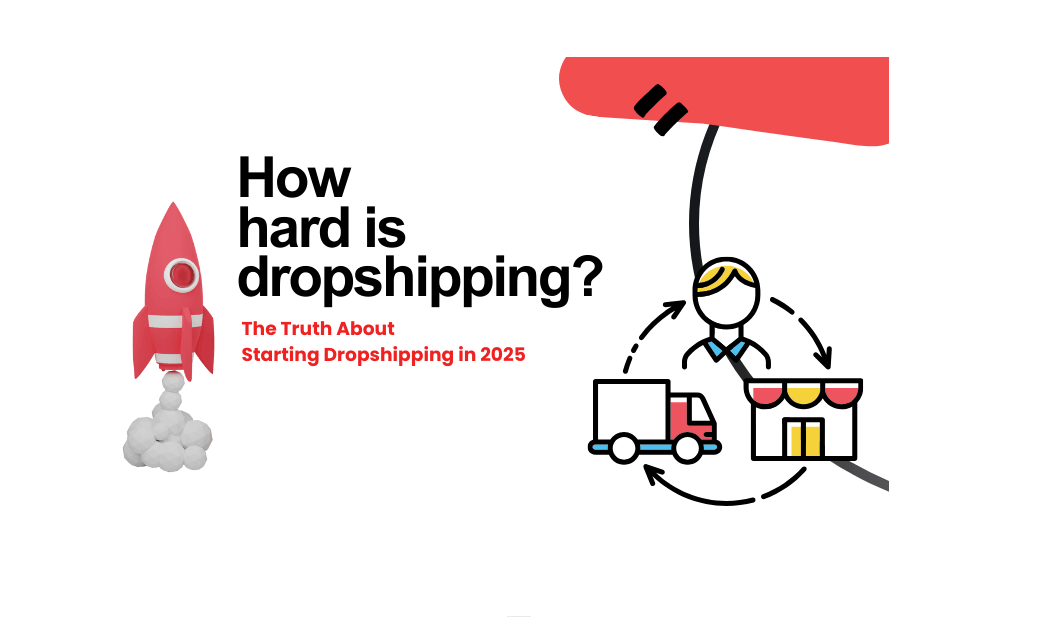Dear merchants, Welcome back!
Shopify inventory management, there it will have some effects on the products that you have imported before reinstallation. Dropshipman can not track the inventory of these products and update the order status related to this product. If you want to add these products to the tracking again, please follow the steps below.
Dropshipman Fulfillment Service / Location
Shopify stores, that have DropShipMan installed, automatically have the DropShipMan Fulfillment Service created. After you uninstall, the fulfillment service will be deleted. We will create a new fulfillment service after you reinstall, but there are no products/SKUs that you have imported before uninstalling in this fulfillment service list. So you need to add those variants / SKUs to this list again.
Change the Fulfillment Service for products in bulk
Go to Products> All products, Choose the product you want to change, then click Edit products.
Add a field Fulfillment service to edit this in bulk. Then please place the fulfillment service with DropShipMan.
Shortcuts in the bulk editor with Shopify
Use the following shortcuts to navigate and edit properties in the bulk editor quickly:
- Move between cells– Click to select a table cell, and then press an arrow key to move to the next editable cell in that direction.
- Select multiple cells with your mouse– Hold the
Altkey on a PC or thecommandkey on a Mac and click different cells to select multiple cells. The cells that you select do not need to be adjacent to one another. - Select multiple adjacent cells with your mouse– Click to select a cell, then hold the
shiftkey and click another cell in the same column to select that cell and all of the cells between it and the first cell. - Select multiple cells with your keyboard– Click to select a cell, and then hold the
shiftkey and press the up or down arrow keys multiple times to select multiple cells in a line above or below the current cell. - Edit multiple cells– When you have selected multiple table cells, you can edit all of the selected cells at once. This works for typing text and numbers, clicking checkboxes, and using drop-down menus in the selected cells.



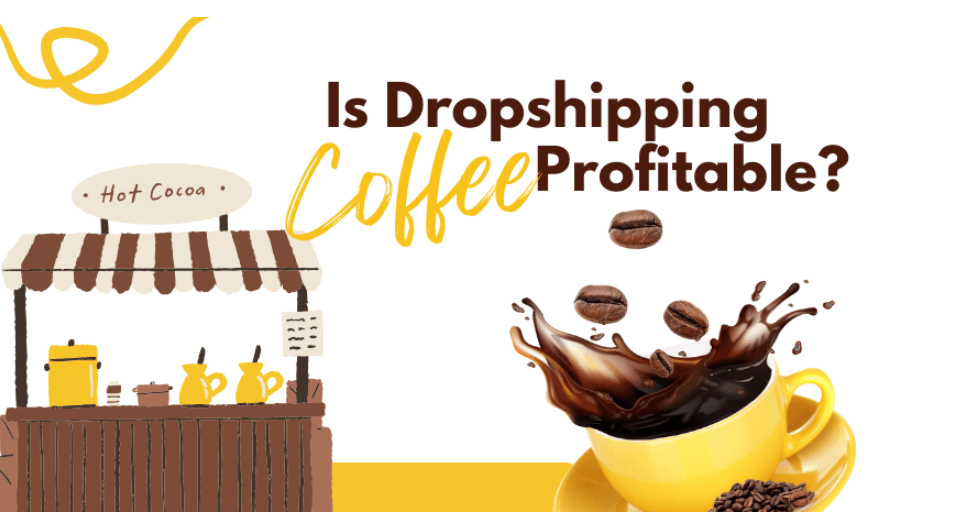
![Dropshipping General Store vs. Niche Store [2025 Data and Table]](https://www.dropshipman.com/wp-content/uploads/2025/03/general-vs-niche-store.png)