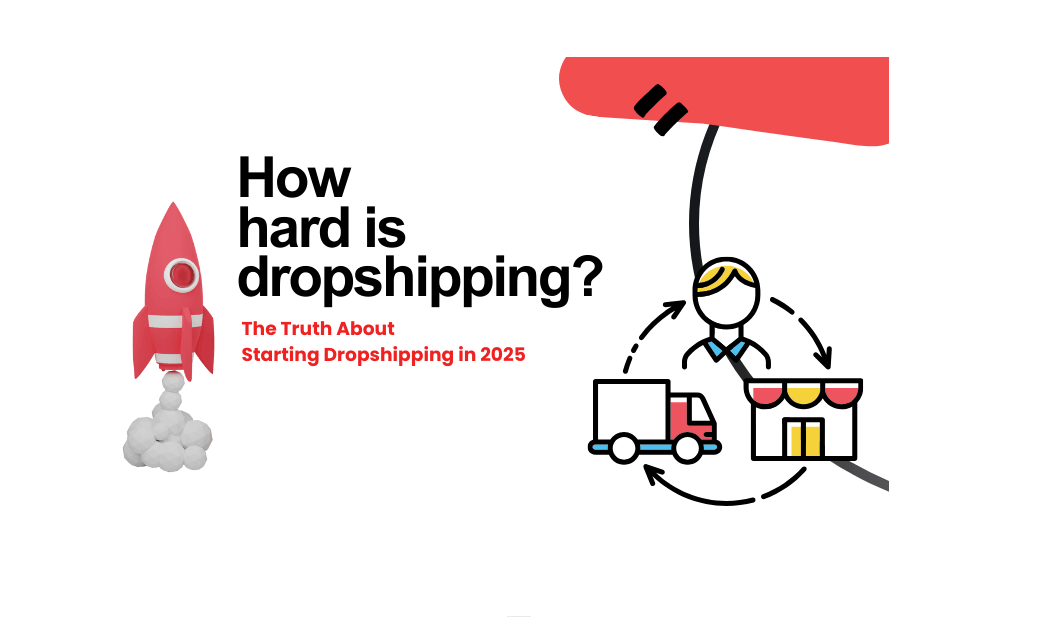Understanding and managing sold-out products on Shopify is a critical issue that every e-commerce operator must focus on. Shopify SOLD OUT not only directly impact sales revenue but also affect the shopping experience and customer satisfaction. When customers encounter products they want to buy being sold out, they may feel disappointed and turn to competitors, leading to customer loss.
Why is Shopify product showing sold out?
There are various reasons for “SOLD OUT” and we often miss business opportunities because we can’t find a solution for a long time. Below, Dropshipman technical team will list the reasons to help you solve the problem. Let’s have a look!
1. Check Shopify setting
One of the causes of sold out is that some Shopify Apps are set as non-shippable in Shopping settings, so if you want to make an item sellable, do the following to make it sellable. Using Dropshipman as an example of how to do this.
Step 1: Log in to your Shopify store admin, go to Settings > Shipping and delivery > General shipping rate.
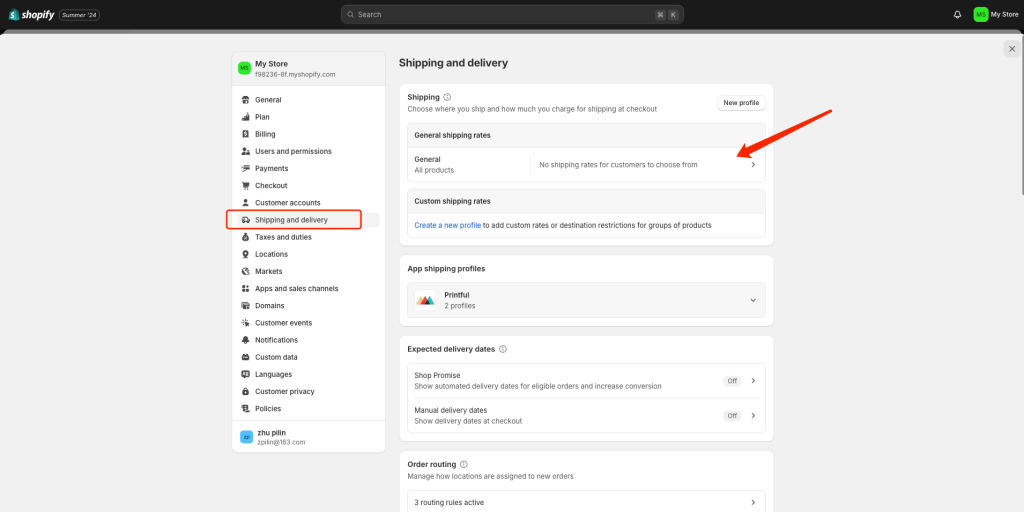
Step 2: In the General shipping rate section, find Not shipping from Dropshipman-Service.
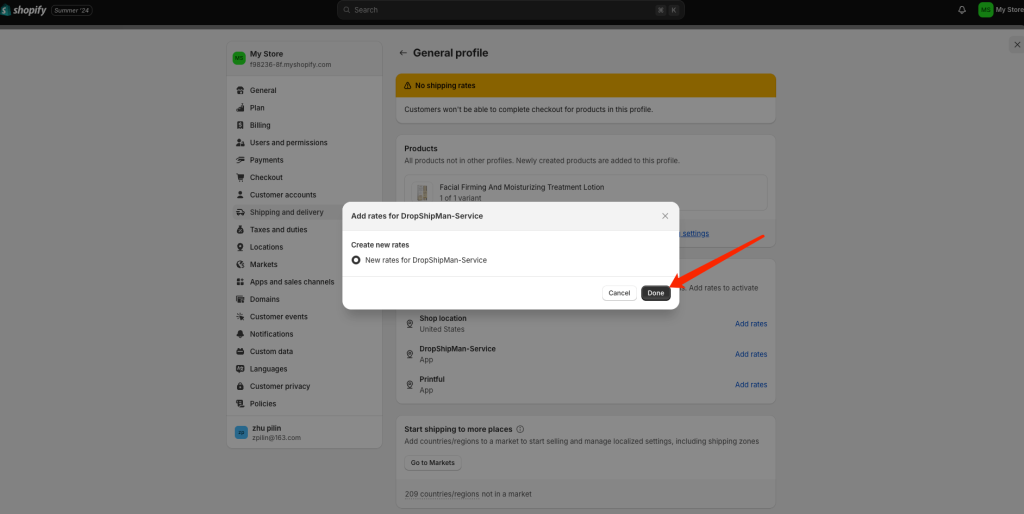
Step 3: Click the “Add rates” button and confirm.
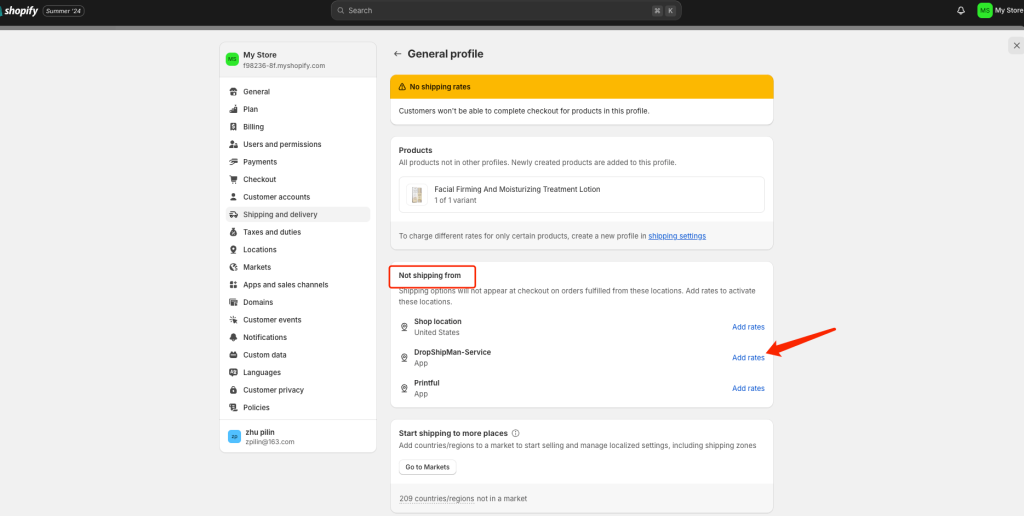
Step 4: Click the “Save” button at the top to save the settings and complete the addition of Dropshipman-Service.
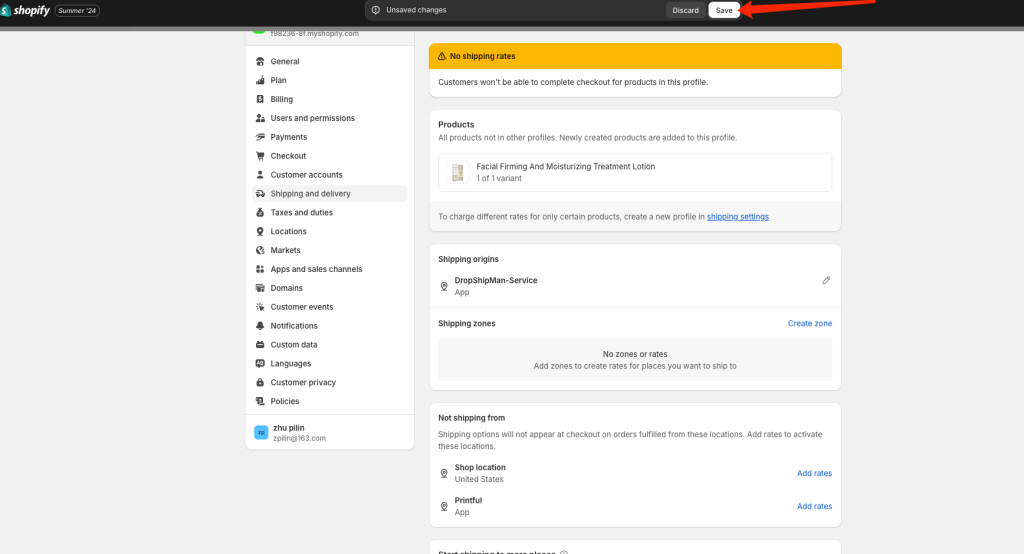
2. Check inventory status
Your inventory management is also one of the common causes of sell-outs, which includes having 0 products in stock. Additionally, inaccurate tracking of inventory levels can cause products to be marked as sold out, even if they are still in stock. Don’t worry, this is easy to fix.
Step 1: Check the inventory settings for the product and ensure there is sufficient stock. Navigate to the product page in your Shopify admin, adjust the inventory levels, and save the changes. Regularly updating your inventory is essential to prevent this issue.
Step 2: Ensure that inventory tracking is correctly set up and regularly updated. If you’re using a third-party inventory management system, check if it’s syncing properly with Shopify.
How to fix Shopify sold out–step by step
Method 1: Using Shopify’s Inventory Management Tools
1. Accessing Inventory Management in Shopify
- Log into your Shopify Admin:
- Open the Shopify admin panel.
- From the Shopify admin, go to Products > Inventory.
2. Adding or Adjusting Inventory Levels
- To add new inventory:
- Click on the product you want to update.
- In the Inventory section, enter the quantity in the Quantity field.
- Click Save to update the inventory levels.
3. Enabling Inventory Tracking
- Ensure inventory tracking is enabled for each product or variant:
- On the product details page, scroll down to the Inventory section.
- Check the box for Track quantity to enable inventory tracking.
- If you want to continue selling the product when out of stock, set the Inventory policy to Continue selling when out of stock; otherwise, uncheck the box.
4. Setting Up Inventory Alerts
- Configure notifications for low stock alerts:
- Go to Settings > Notifications.
- In the Inventory section, set up notifications for low stock alerts.
- Set the threshold for low stock notifications so you receive alerts when inventory levels drop below a certain point.
5. Regular Inventory Audits
- Schedule regular inventory audits:
- Reconcile physical inventory with Shopify records regularly.
- Use the Inventory > Adjust quantity option to make necessary adjustments after each audit.
Method 2: Using Apps to Automate Inventory Updates
Choosing an Inventory Management App, these kinds of apps can optimize your inventory management across various sources, ensuring real-time accuracy and reducing overselling risks. Moreover, they support set quantity rules to prevent overselling, ensuring stock accuracy and export stock data to suppliers for accurate inventory tracking.
Tip
If your dropshipping store is worried about being unable to accurately track inventory promptly, which causes trouble in sold out. Dropshipman is a perfect choice. Dropshipman comes with inventory management features. Relies on a strong supply chain with a 1M+ product marketplace. Import products from Aliexpress and a free sourcing agent is also available.
Conclusion
Fixing the “sold out” issue on your Shopify store ensures a smooth shopping experience and maximizes sales. By updating inventory levels, enabling inventory tracking, and setting low stock alerts, you can accurately reflect product availability. Using third-party inventory apps can automate this process, while regular audits keep everything in check. These strategies help prevent unnecessary “sold out” messages and enhance customer satisfaction.
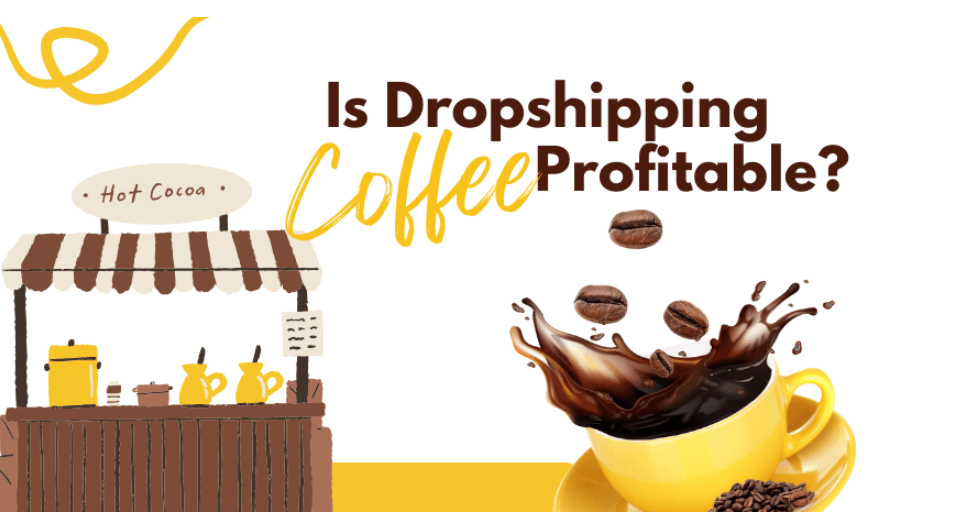
![Dropshipping General Store vs. Niche Store [2025 Data and Table]](https://www.dropshipman.com/wp-content/uploads/2025/03/general-vs-niche-store.png)