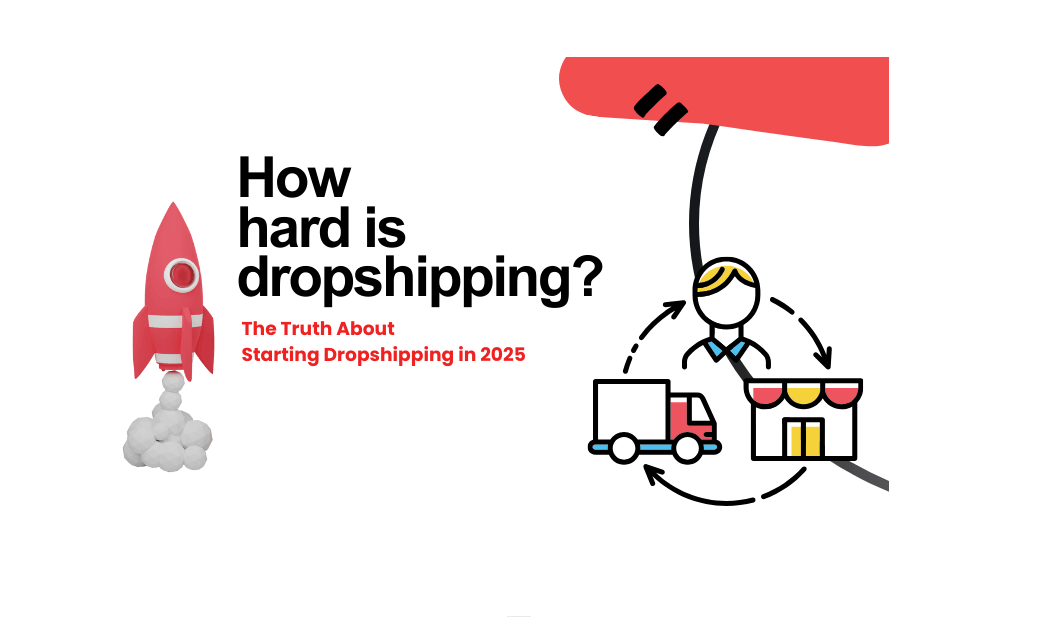According to TikTok Shop’s official requirements, if you use a third-party platform for order fulfillment, your TikTok Shop’s warehouse must be linked to the third-party platform’s warehouse. This ensures that orders can be connected to the third-party warehouse, allowing you to import products from the third-party fulfillment platform and synchronize orders for fulfillment.
Therefore, if you want to import products from Dropshipman to your TikTok Shop and fulfill orders through Dropshipman, you must first complete the linkage between your TikTok Shop warehouse and the Dropshipman warehouse. Please follow the steps below to link the warehouses.
Step-by-Step Process for Linking Warehouses
1. Obtain Dropshipman Warehouse Information
You can find Dropshipman’s warehouse information in the Settings > Warehouse Setting section of Dropshipman. This warehouse is located in Cranbury, USA. Click the copy button next to the warehouse information to copy it, then add it to your TikTok Shop warehouse information.
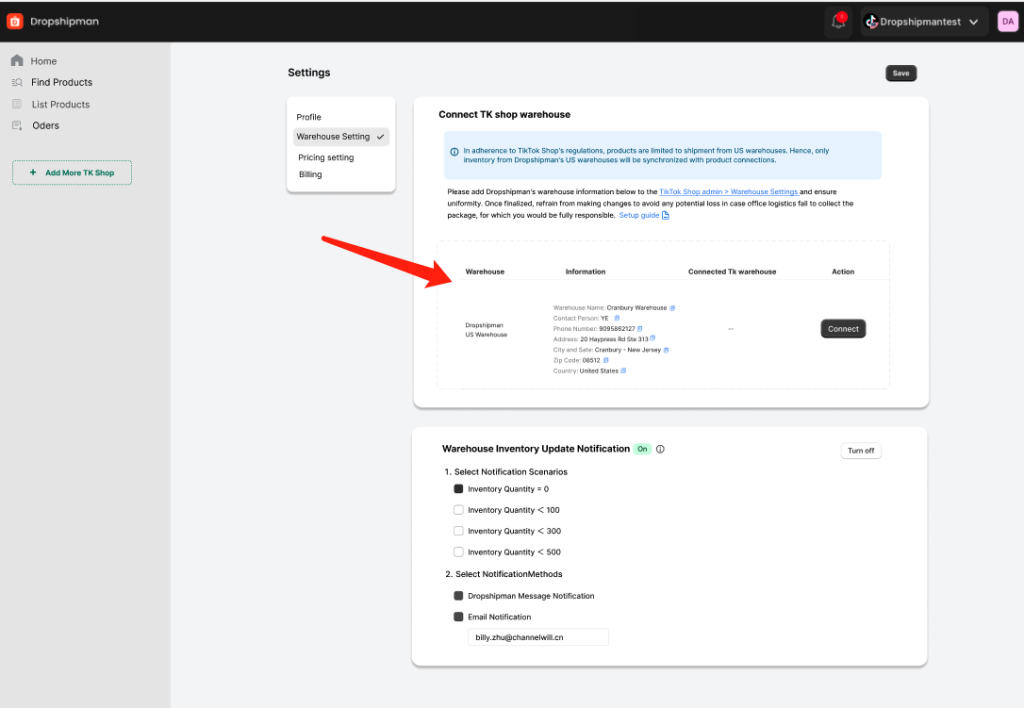
2. Configure TikTok Shop Warehouse
2.1 Create a Warehouse
Go to TikTok Shop admin > My Account > Account Settings, and select Warehouse Settings to create a warehouse. Click the “Add warehouse” button in the top right corner of the Warehouse Settings page to open the warehouse addition form. Enter the warehouse information from Dropshipman’s Settings > Warehouse Setting, or directly copy the information below:
- Warehouse Name: Dropshipman Cranbury Warehouse
- Contact Person: YE
- Phone Number: 9095862127
- Address: 20 Haypress Rd Ste 313
- City and State: Cranbury, New Jersey
- Zip Code: 08512
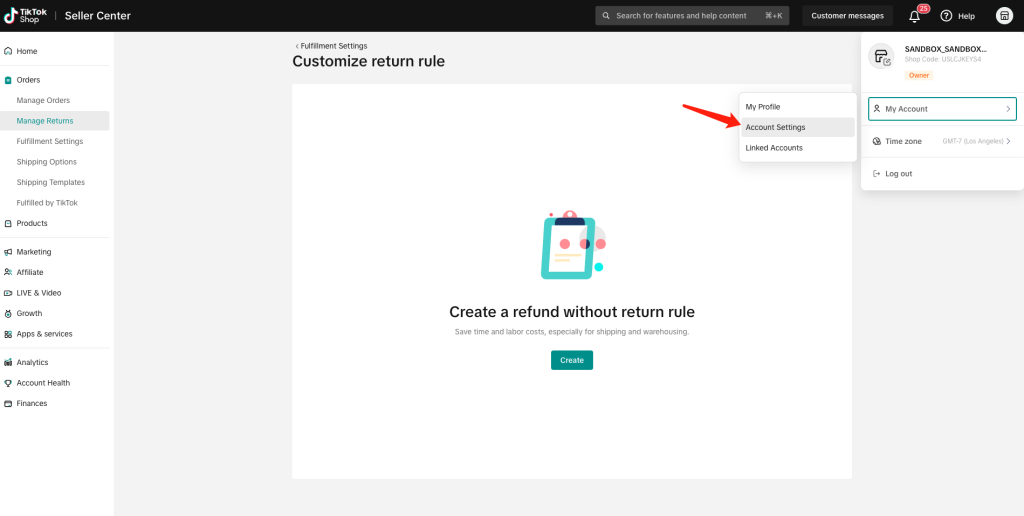
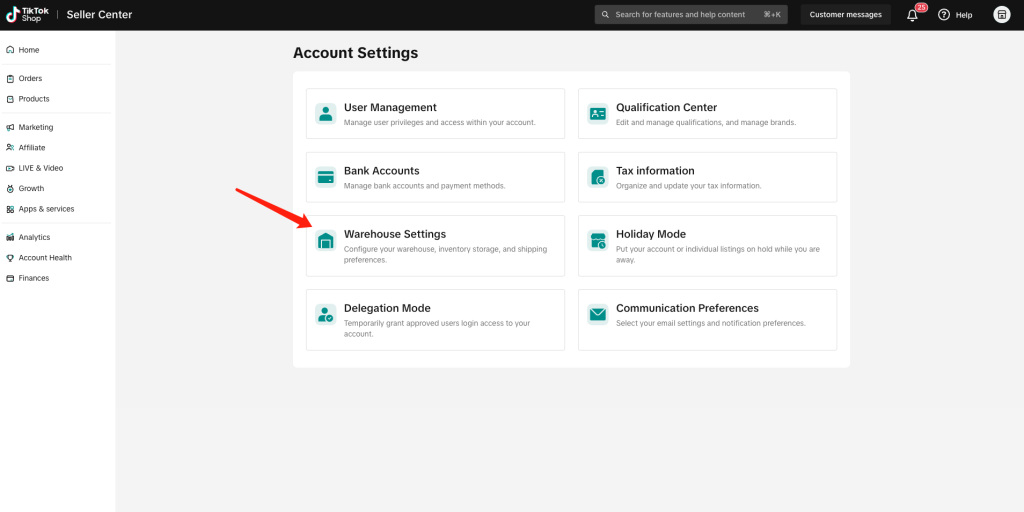
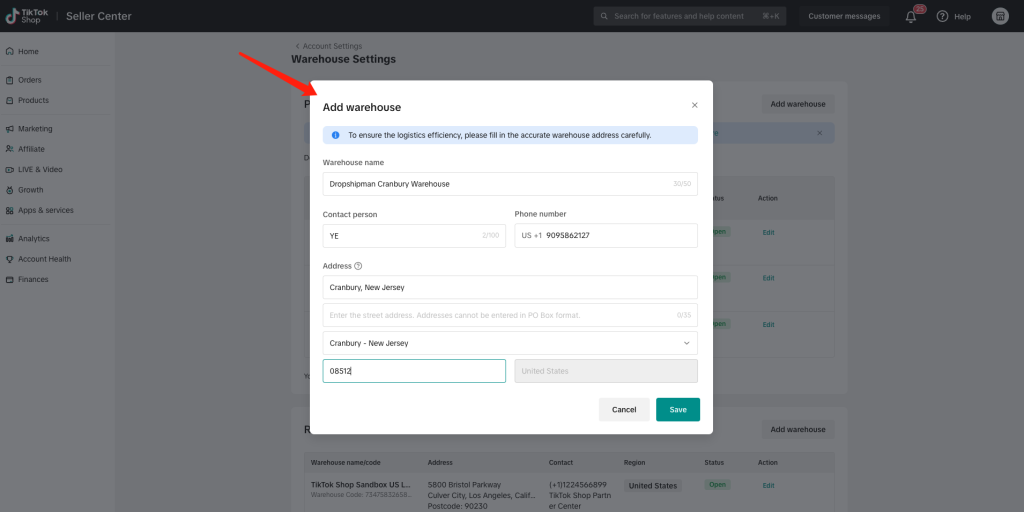
Make sure the warehouse information is entered accurately to avoid any issues with future order fulfillment. Our warehouse can ship to all regions within the USA, so please set the shipping regions to all areas by default.
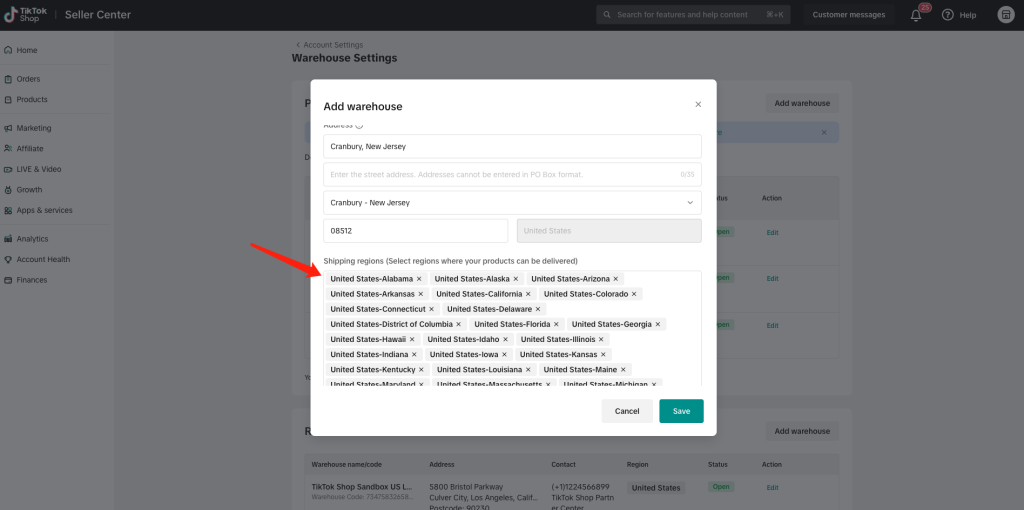
2.2 Configure Shipping Template for the Warehouse
Go to TikTok Shop admin > Orders > Shipping Templates, and click the “Create” button in the top right corner of the page to create a Shipping Template. For Ship from, select Dropshipman Cranbury Warehouse, and for Rate model, choose Weight-based. We recommend selecting Free Economy or Standard Shipping, with a shipping time of 3-7 days.
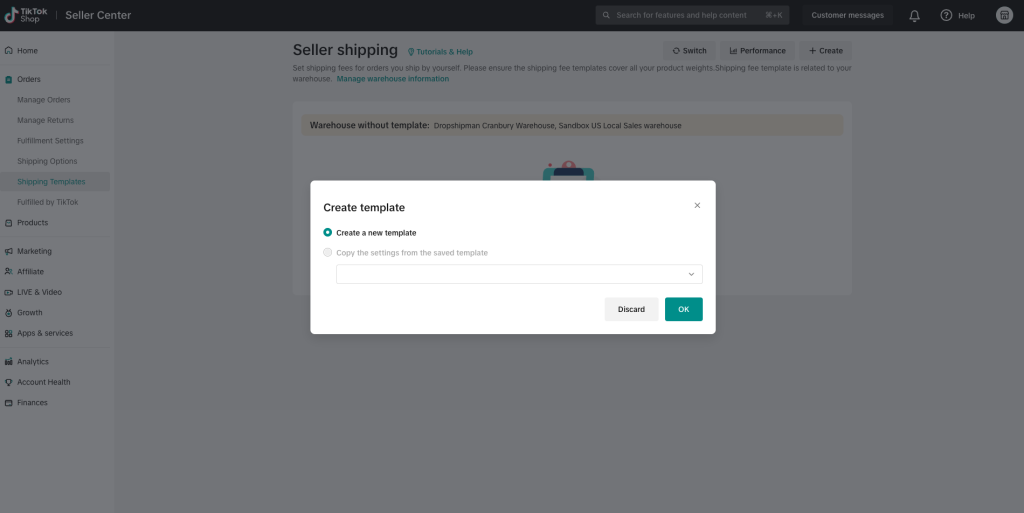
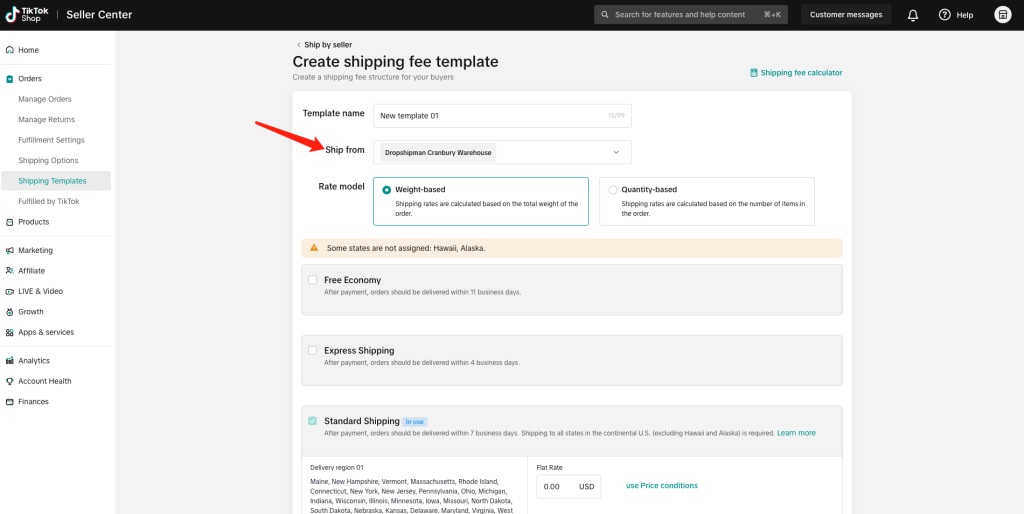
3.Link the Warehouse
After configuring the warehouse, go back to Dropshipman and navigate to Settings > Warehouse Setting. Click the “Connect” button next to the warehouse information, then select “Dropshipman Cranbury Warehouse” to complete the linkage.
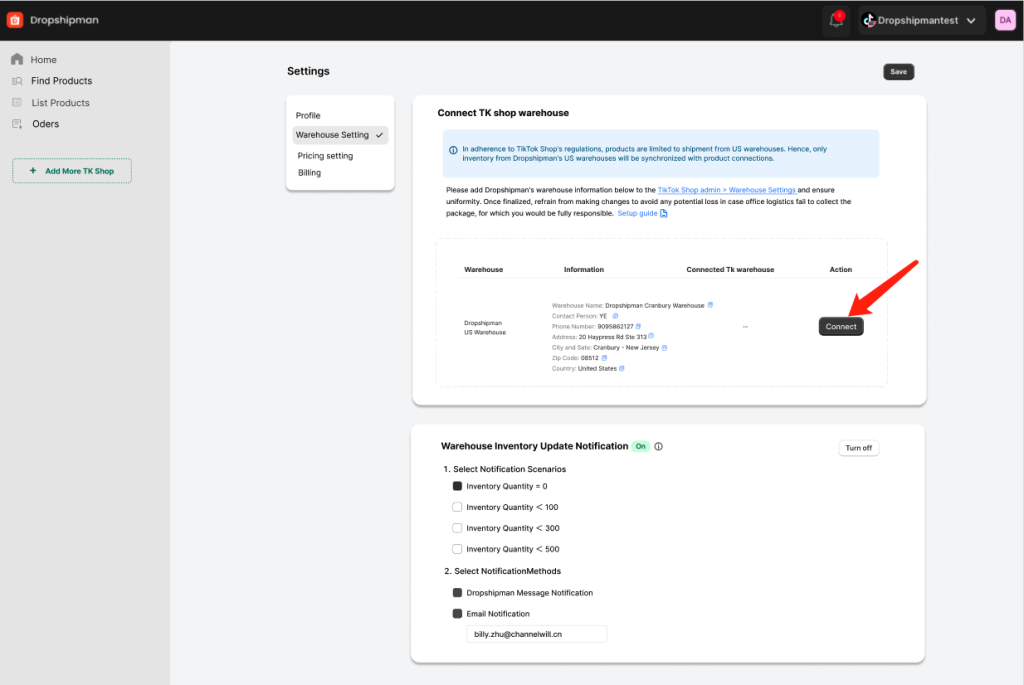
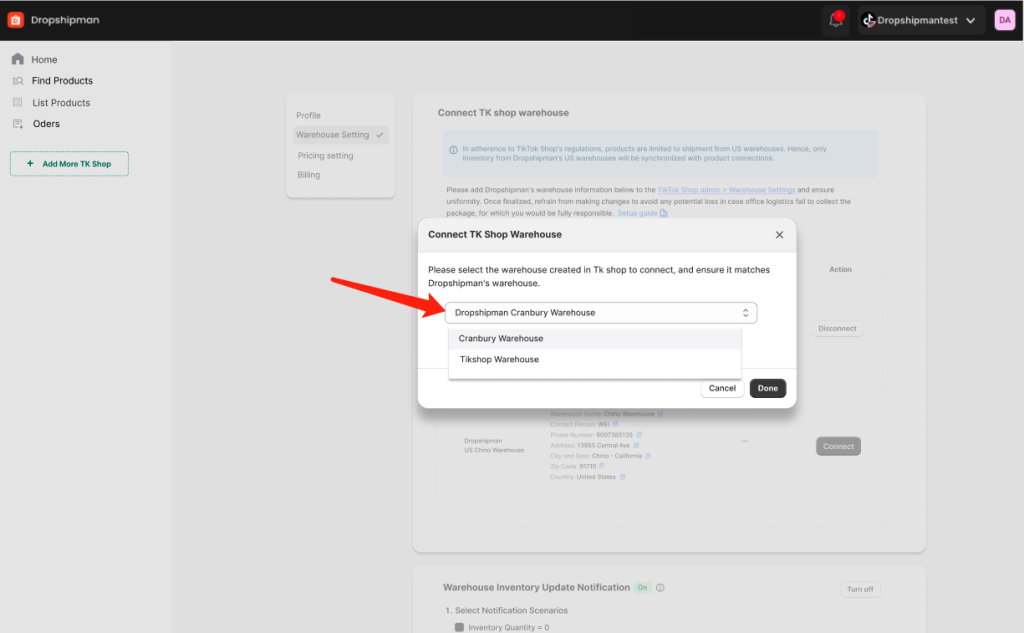
Once the warehouses are successfully linked, you can import products from Dropshipman and publish them to your TikTok Shop, and proceed with order fulfillment. Remember not to modify the warehouse information or cancel the linkage unless absolutely necessary, as it could affect product import and order fulfillment.
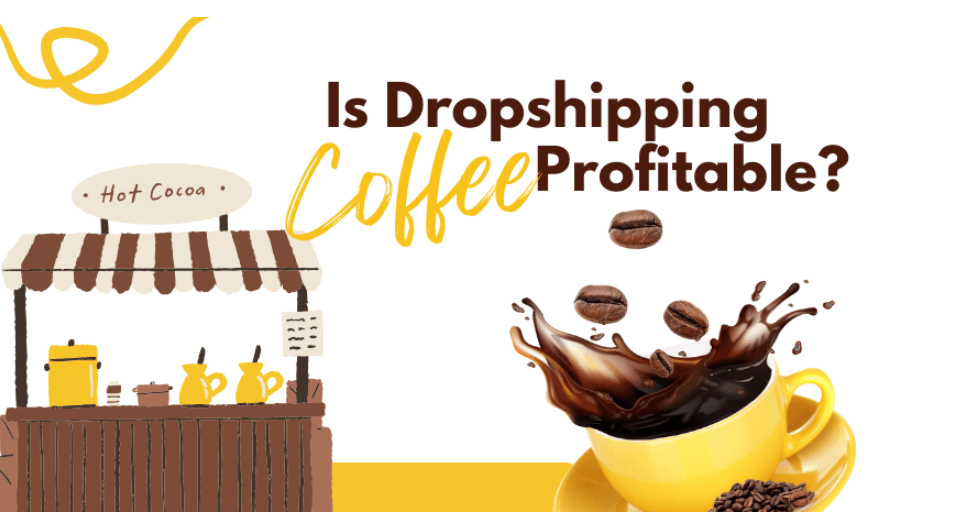
![Dropshipping General Store vs. Niche Store [2025 Data and Table]](https://www.dropshipman.com/wp-content/uploads/2025/03/general-vs-niche-store.png)