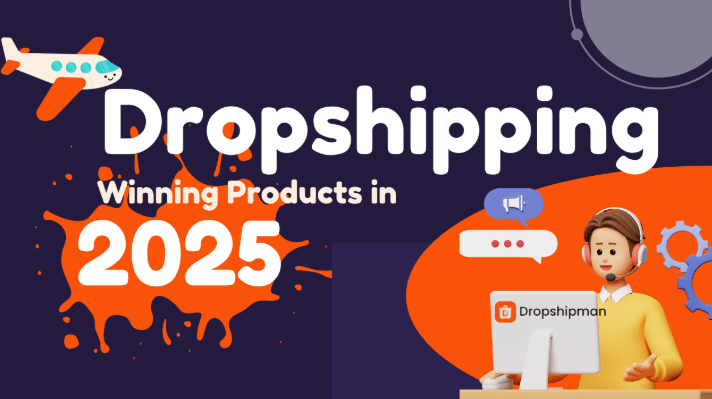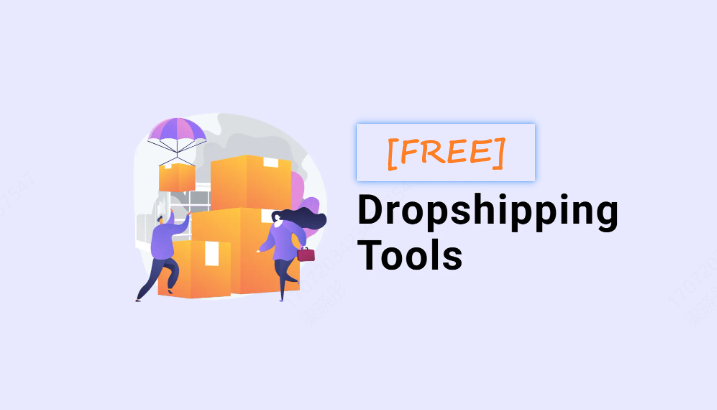In Dropshipman’s Find Products section, various types of products are displayed, all of which can be listed on your TikTok Shop. Follow the steps below to import these products.
1. Add Products to the Product List
In the Find Products section, you can search for the products you want using categories or keywords. Click the “Add to Product List” button on the product to add it to the List Products > Not Listed. Alternatively, you can click on the product image to enter the product detail page, and then click the “Add to Product List” button to add the product to the List Products > Not Listed.
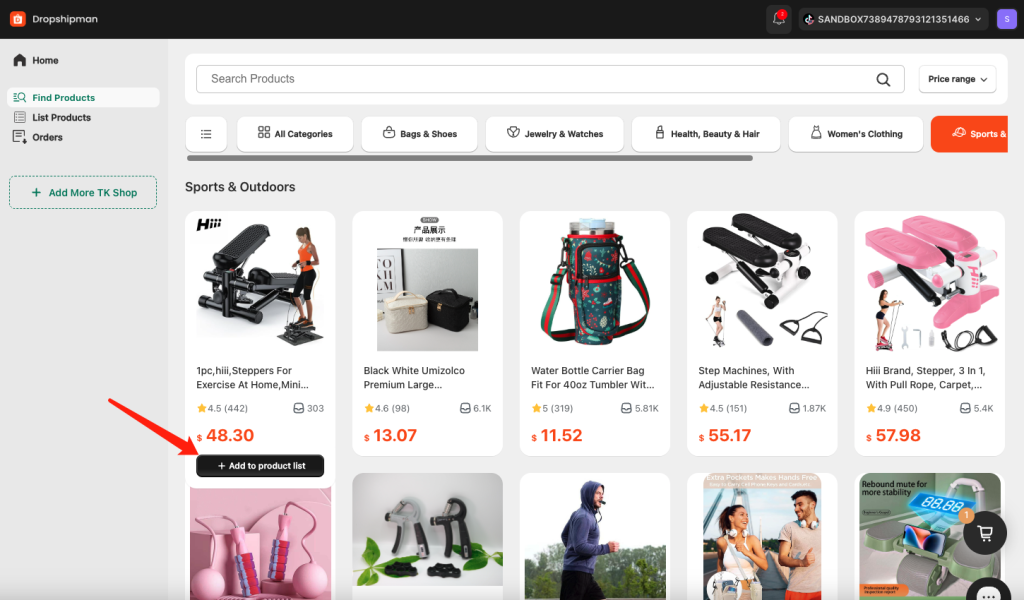
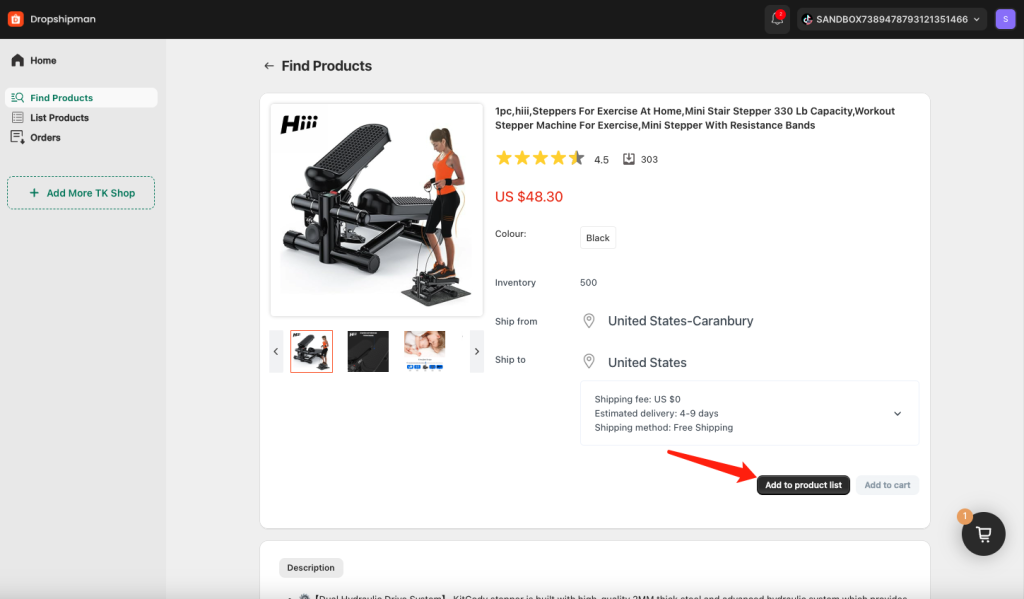
2. Edit Product Information
After adding the product successfully, you can find it in the List Products > Not Listed section. At this stage, the product has not yet been listed on TikTok Shop, so you can edit its information.
2.1 Edit Basic Product Information
You can edit the product’s title, category, and brand information. The categories and brands are synchronized with TikTok Shop’s product categories and brands, and you can select them directly from a dropdown menu.

2.2 Edit Product Description
You can edit the product’s description text and images.
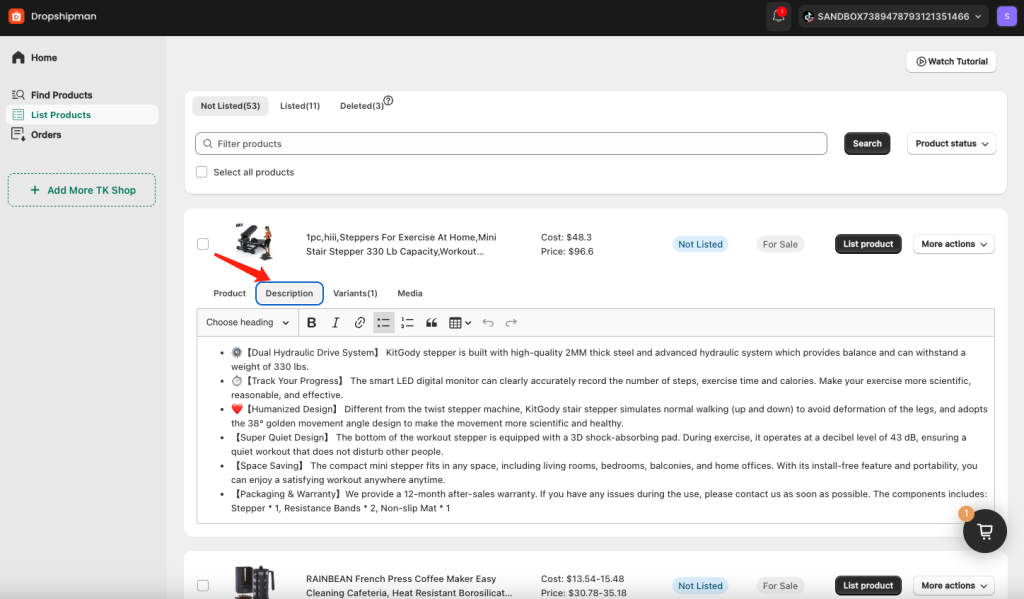
2.3 Set Product Variant Information
You can set the variant name, shipping method, and product pricing. Both individual and bulk editing are supported.
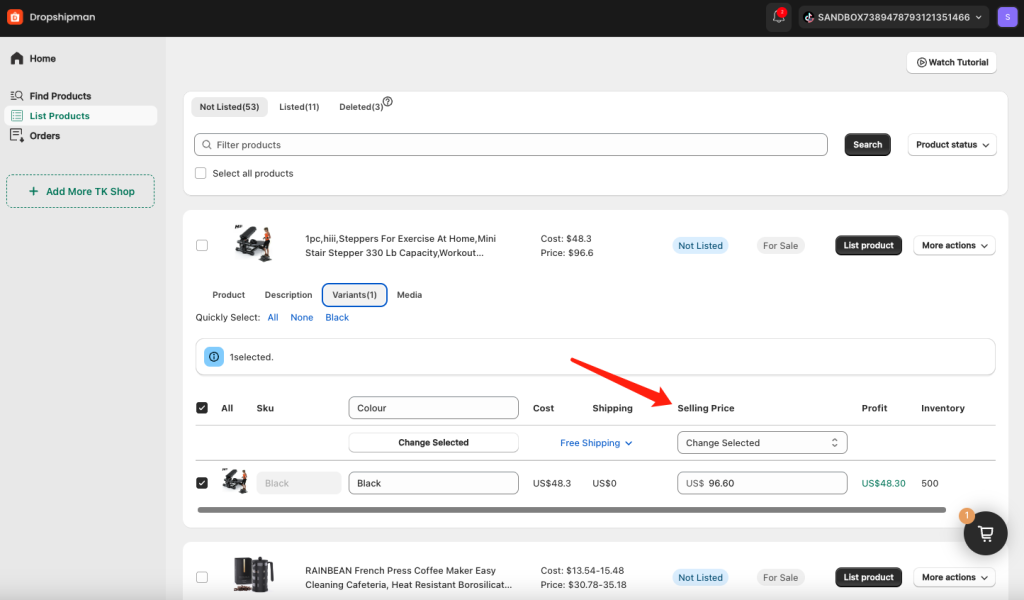
2.4 Choose Product Images
You can select the images you want to upload to TikTok Shop, with a maximum of 9 images.
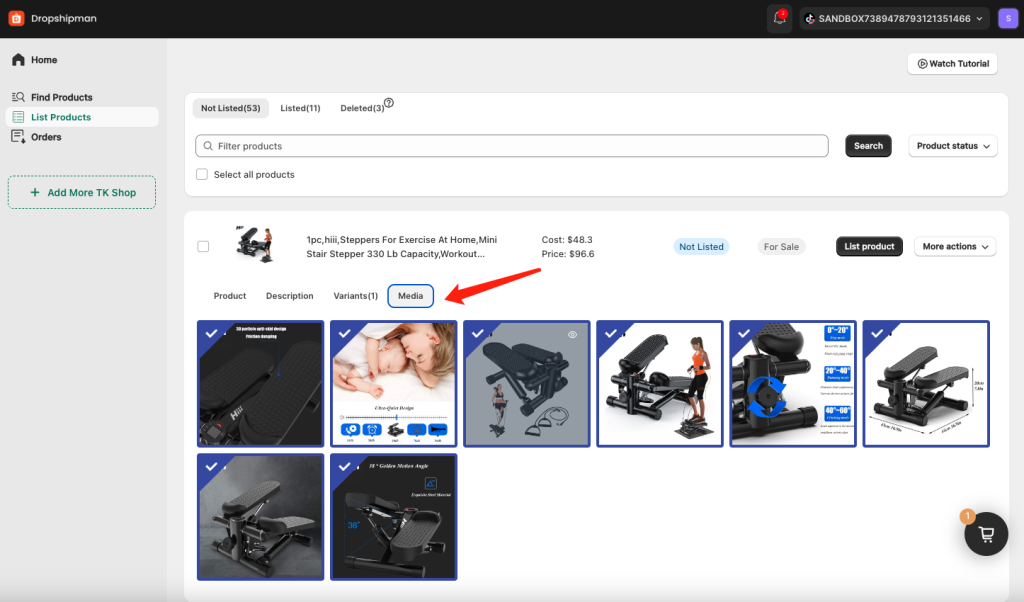
3. List Products on TikTok Shop
In the product variant list, select the variants you want to list on TikTok Shop. By default, all variants are selected. Click the “List Product” button on the product to list it to TikTok Shop.
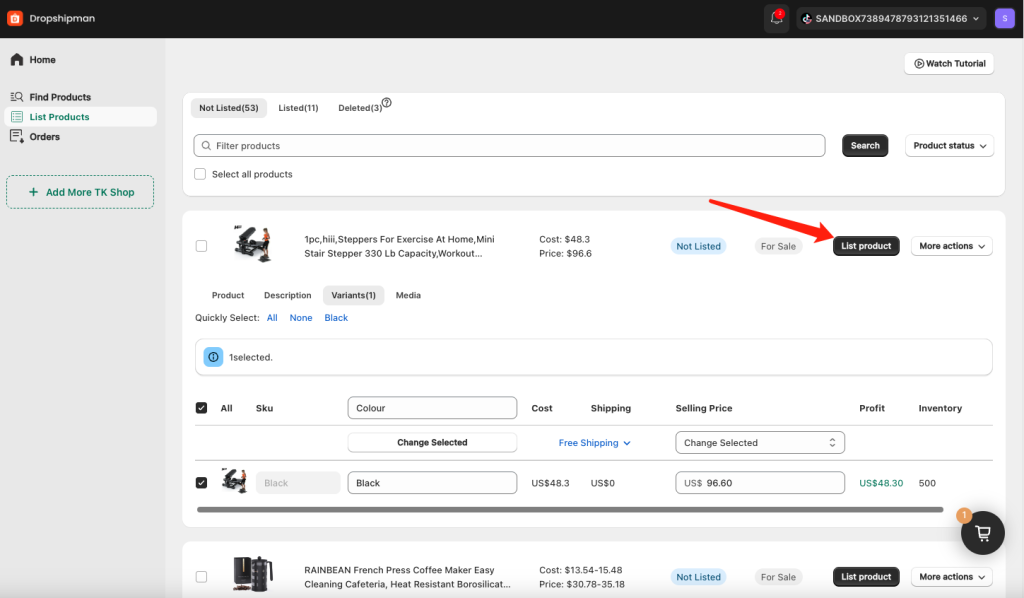
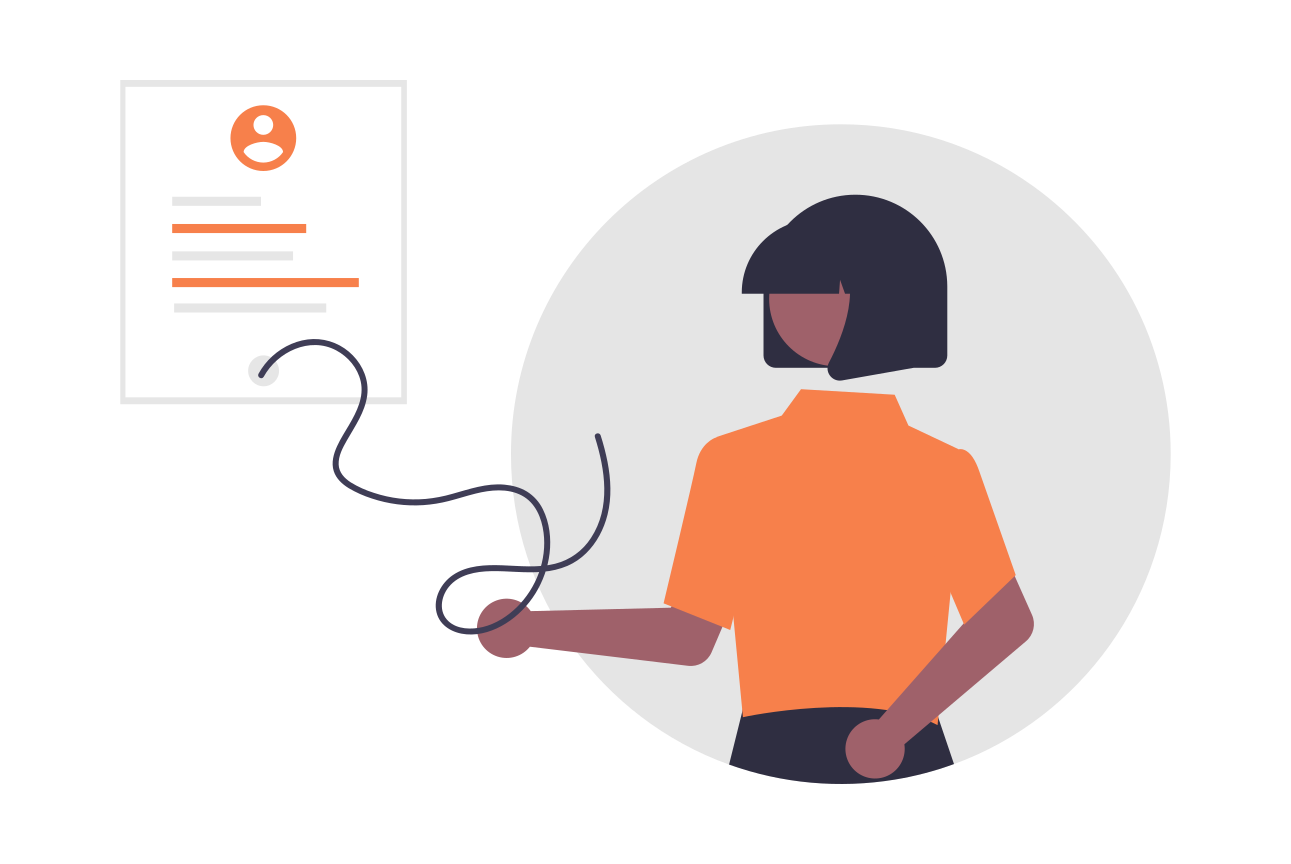
![[2025 Proven] Full Guide to Dropshipping with Temu](https://www.dropshipman.com/wp-content/uploads/2024/04/can-you-dropship-from-temu.jpg)