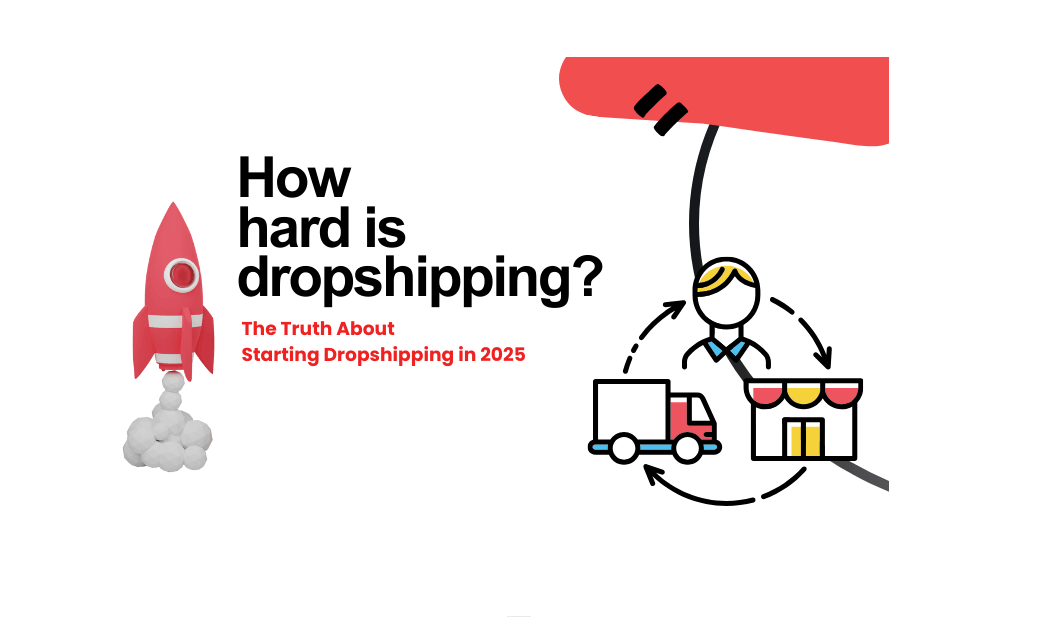If you have imported the product, the next stepmaybeedit the product. (About importing products, check herefor more details )
Filter Product Status
Before editing the product, there are two filters worthy of your attention: Thetabs on top is whether the product is pushed to shopify, “Deleted” means that the product was deleted in shopify. And the “Aliexpress Product Status” is the status of the products on AliExpress.We are one of the partners of AliExpress, and we synchronize product information by accessing the API of AliExpress.Generally, AliExpress products may have one of two states in the api.As can be see: On selling or No Available.
No available means that AliExpress is not selling this product. We provide the action to unpublished or delete the corresponding shopify product in the Settings > Notification.
Edit Product
The title, collections, tags, type of the product can be edit in DropShipMan. This information will be stored in our database in real time.
- Title -A textfield withmaximum length 255characters.
- Collections – A selector with options of your existing manual collections, If you want a new collection for this product, In your shopify store > Products > Collections, create collections with type manual. (check herefor more details)
- Tags– An input box including your saved tags. Like shopify, a product can have multiple tags.
- Type -Same as tags, but only one for a product.
- Description -We provide a rich text editor. The data is the category information and details of this product in AliExpress. There will be better editing with shopify’s rich text editor. The product description picture of AliExpress is all in media.
Edit Product Variants
In the variant editor,same as shopify, an options filterin order to quickly filter variants.
The bulk action was put under the table header. When bulk edit, only the selected items will be change.
The price and comparison price can be modified by assigning or multiplying by a fixed value.
Table Header of variants:
- SKU -Sku is automatically generated according to shopfiy’s rules and used for data proofreading after sending to shopify.
- Options -This is the data from AliExpress.
- Cost -AliExpress current product prices.
- Shipping – Here is some details of different carriers shipping to your country. This is just for your convenience in calculating the price, not the shipping configuration.If you need a defaultshipping method for your country, please go toSettings > Shipping.
- Price – Price of variant will show in your store.
- Profit -Estimated revenue at the price you set.Note that the price of AliExpress is not fixed, this profit is only the current estimate.We provide the rules for the price to follow the changes of AliExpress, please go toSettings > Notification.
- Compared at Price -Set an anchor price for your product,this is one of shopify’s features.
- Inventory -We synchronize the latest product information of AliExpress every three hours. If you import products through our app, this information will also be synchronized to your store.Inventory is also tracked by us.
Edit Product Media
Two kinds of pictures are included in media, one is the picture of AliExpress’ product display (selected by default), and the other is the picture of AliExpress’ product description (not selected by default).
When the mouse is hovering over the picture, there will be a small eye icon in the upper right corner of the picture, this is to zoom in and view the picture.The tick in the upper right corner indicates that this picture has been selected, click on the picture to cancel the selection.
Bulk Import Products
Except for single import (Above the product banner, there is an import products button), select all products to import all products in batches.






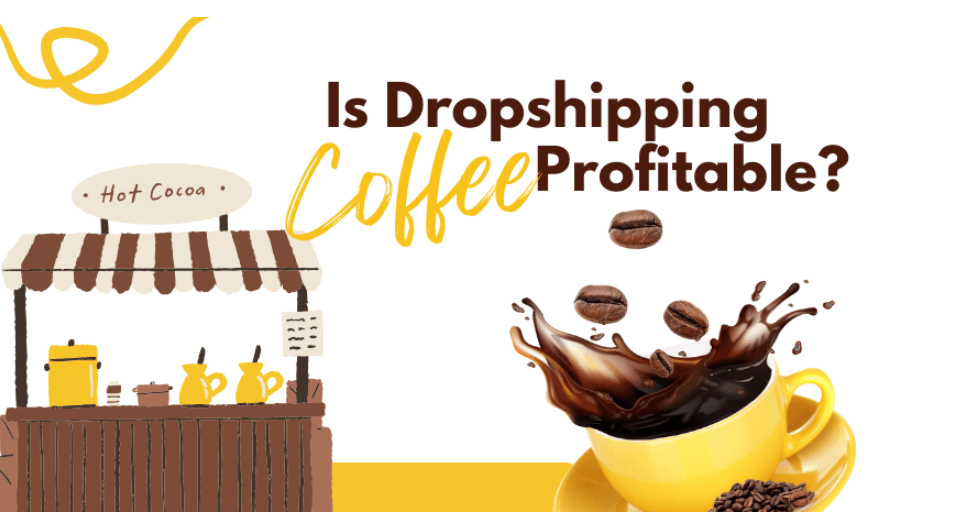
![Dropshipping General Store vs. Niche Store [2025 Data and Table]](https://www.dropshipman.com/wp-content/uploads/2025/03/general-vs-niche-store.png)